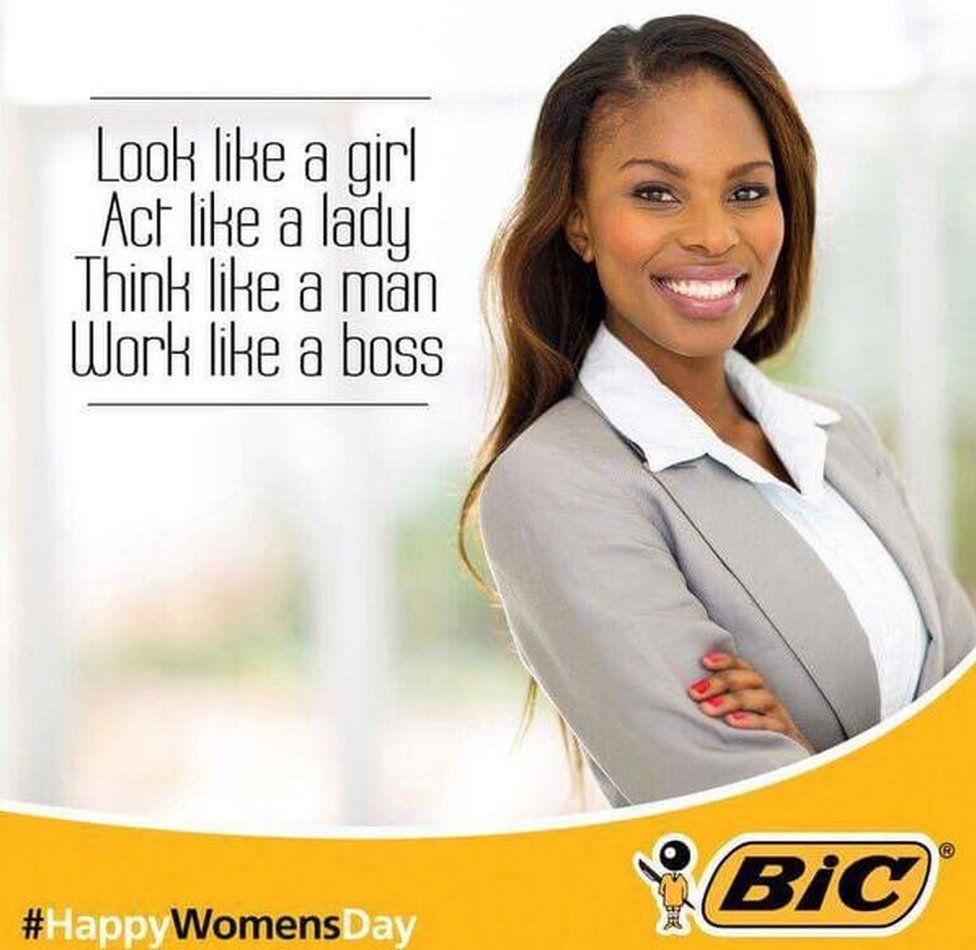10 Hidden Features of Modern Cursor Editors to Boost Your Productivity

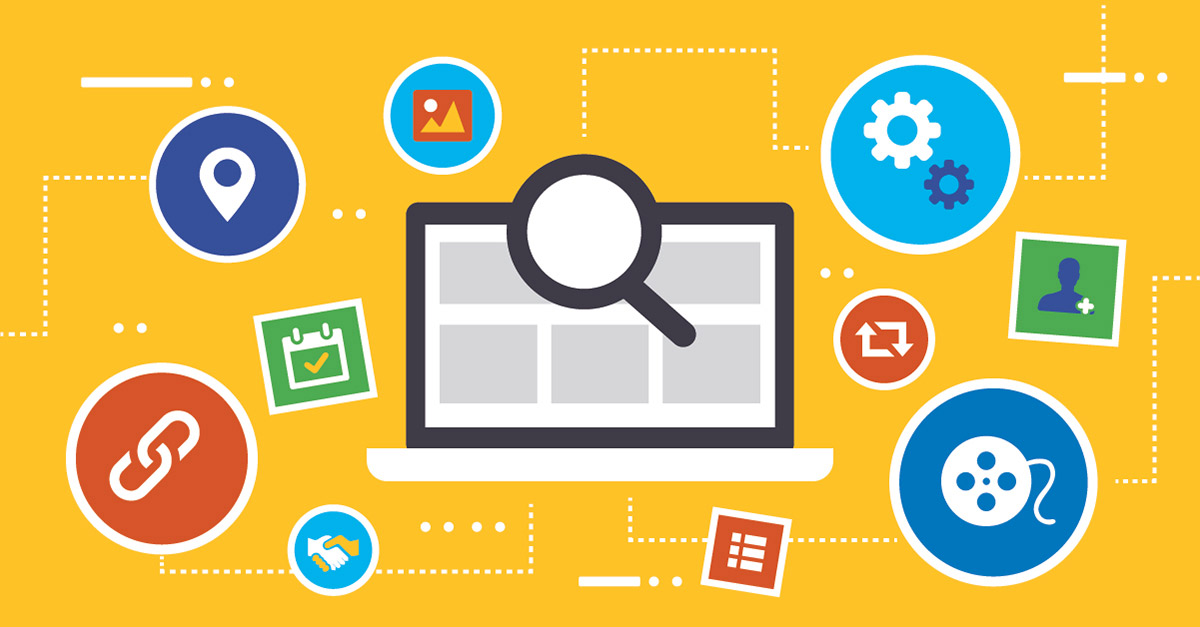
Are you ready to supercharge your coding efficiency? In today's fast-paced development world, every second counts. That's where modern cursor editors come in, packed with hidden features that can dramatically boost your productivity. In this guide, we'll unveil 10 lesser-known capabilities of these AI-powered tools that you need to know.
Introduction
As software development continues to evolve, so do the tools we use. Modern cursor editors have become indispensable for developers, offering a plethora of features that go far beyond simple text editing. These AI-assisted tools are designed to streamline your workflow, reduce repetitive tasks, and help you write better code faster.
In this article, we'll explore ten hidden features of modern cursor editors that can significantly enhance your productivity. Whether you're a seasoned pro or just starting your coding journey, these tips will help you leverage the full power of your editor.
[image: A developer using a modern cursor editor with multiple windows open]
1. Multi-Cursor Editing: Your New Best Friend
How it works: Multi-cursor editing allows you to make simultaneous changes at multiple points in your code.
To use this feature:
-
Hold down Alt (or Option on Mac) and click where you want to place additional cursors.
-
Start typing, and watch as your changes appear at all cursor locations simultaneously.
Pro tip: Use Ctrl + Alt + Up/Down arrows to add cursors above or below your current position.
This feature is particularly useful when you need to make identical changes to multiple lines or when working with repetitive code structures.
2. AI-Powered Code Completion
Modern cursor editors now come with advanced AI algorithms that can predict and suggest code completions.
How to leverage it:
-
Start typing a function or variable name.
-
Wait for the suggestion popup to appear.
-
Use arrow keys to navigate suggestions and Enter to accept.
The AI learns from your coding patterns and project context, offering increasingly accurate suggestions over time.
3. Refactoring Tools: Restructure with Confidence
Refactoring is a crucial part of maintaining clean, efficient code. Modern editors offer powerful refactoring tools that can save you hours of manual work.
Key refactoring features:
-
Rename symbol across files
-
Extract method or variable
-
Inline variable
-
Move function or class
To use these tools, right-click on the symbol you want to refactor and choose the appropriate option from the context menu.
4. Integrated Terminal: Command Line at Your Fingertips
Gone are the days of switching between your editor and terminal. Modern cursor editors often include an integrated terminal.
How to use it:
-
Use the keyboard shortcut (usually Ctrl + or Cmd +) to open the terminal.
-
Run your commands directly within the editor.
This feature allows you to quickly execute npm commands, run tests, or manage your version control without leaving your coding environment.
5. Snippets: Code Faster with Templates
Snippets are pre-defined code templates that you can quickly insert into your project.
Creating a custom snippet:
-
Go to your editor's snippet management section (usually in settings).
-
Define a trigger word and the code template.
-
Use your new snippet by typing the trigger word and pressing Tab.
Snippets are excellent for boilerplate code, common patterns, or any frequently used code structures.
6. Git Integration: Version Control Made Easy
Modern cursor editors often come with built-in Git functionality, allowing you to manage your version control without switching to a separate application.
Key Git features:
-
View file changes
-
Stage and unstage files
-
Commit changes
-
Push and pull from remote repositories
Look for the Git icon in your editor's sidebar to access these features.
7. Live Share: Real-Time Collaboration
Many modern editors now support real-time collaboration, allowing multiple developers to work on the same codebase simultaneously.
How to use Live Share:
-
Install the Live Share extension (if not already included).
-
Click the Live Share button in your editor.
-
Share the generated link with your collaborators.
This feature is invaluable for pair programming, code reviews, or remote debugging sessions.
8. Customizable Keybindings: Tailor Your Workflow
Every developer has their preferred shortcuts. Modern cursor editors allow you to customize keybindings to match your workflow.
To customize keybindings:
-
Open your editor's settings.
-
Look for the "Keyboard Shortcuts" or "Keybindings" section.
-
Modify existing shortcuts or create new ones for your most-used commands.
Investing time in setting up your keybindings can significantly speed up your coding process.
9. Integrated Debugger: Find and Fix Bugs Faster
Modern cursor editors often include powerful debugging tools that can help you identify and resolve issues quickly.
Key debugging features:
-
Set breakpoints
-
Step through code
-
Inspect variables
-
View call stack
To use the debugger, look for the debug icon in your editor's sidebar and configure it for your project's runtime environment.
10. AI-Assisted Code Reviews: Catch Issues Early
Some cutting-edge cursor editors now offer AI-powered code review features. These tools can automatically analyze your code for potential issues, style violations, or performance bottlenecks.
How to use AI code reviews:
-
Enable the AI code review feature in your editor's settings.
-
Write or modify your code as usual.
-
Look for inline suggestions or a dedicated review panel highlighting potential improvements.
While AI can't replace human code reviews, it can catch many common issues early in the development process, saving time and improving code quality.
[image: A split-screen showing code before and after AI-assisted improvements]
Conclusion
Modern cursor editors are powerful tools that can significantly boost your productivity when used to their full potential. By mastering these ten hidden features, you'll be well on your way to becoming a more efficient and effective developer.
Remember, the key to leveraging these tools is practice and experimentation. Don't be afraid to explore your editor's settings and documentation to discover even more productivity-enhancing features.
Are you ready to take your coding to the next level? Start incorporating these hidden features into your workflow today, and watch your productivity soar. Happy coding!